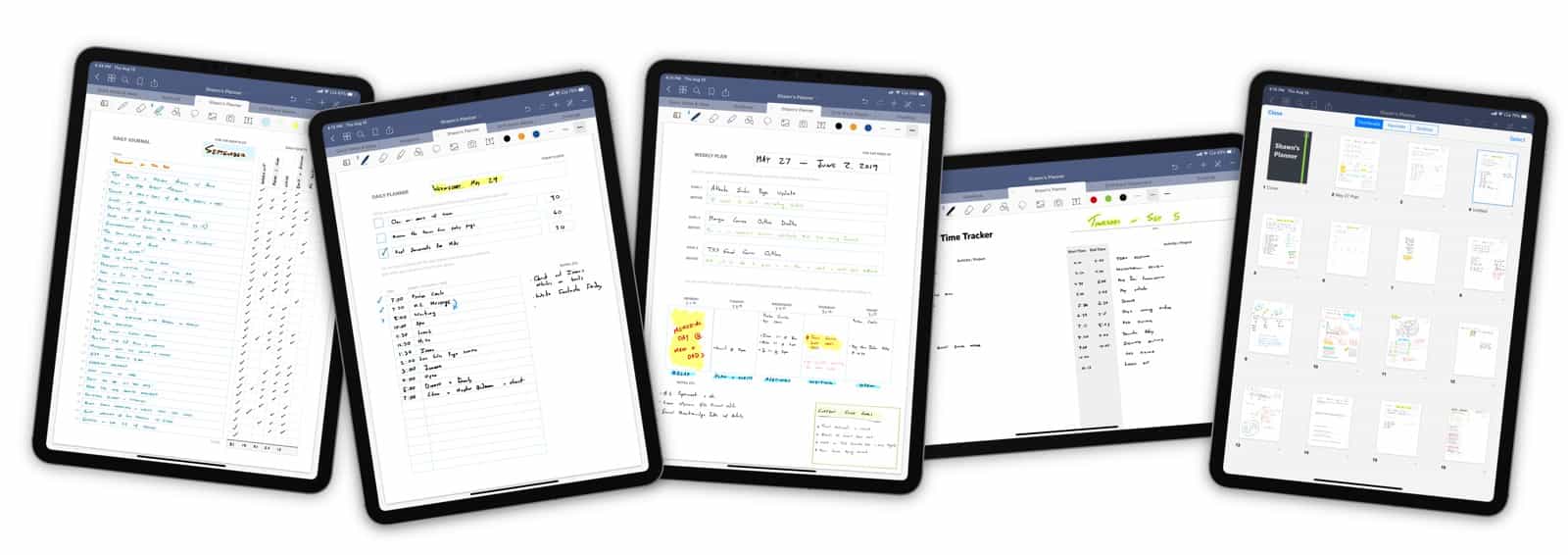
Get Our In-House Library of Custom Productivity Templates plus, well, a Whole Entire Video Training Course for GoodNotes on iPad. Huzzah!
⭐️ 20+ Templates (Plus Videos!) ⭐️
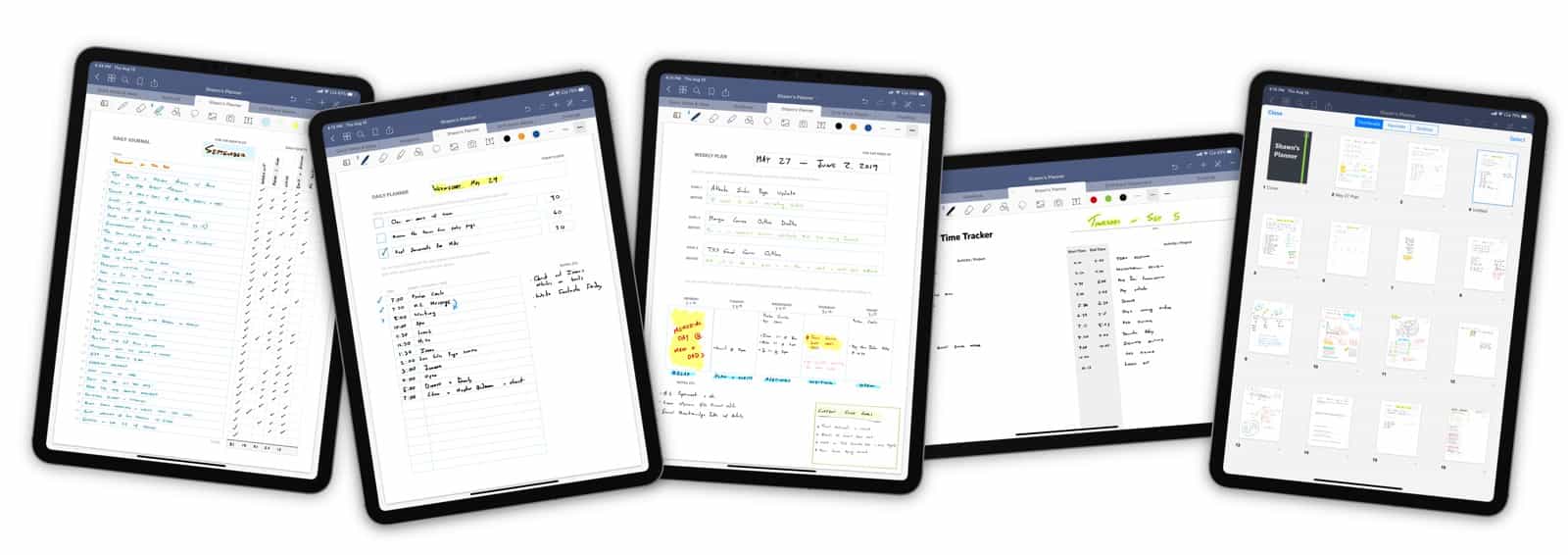
Earlier this spring I made a radical departure from my normal productivity tools.
I began using just my iPad along with a set of custom templates.
(Quick side note, if you also want to use custom productivity templates in GoodNotes (or Notability, OneNote, et al.), we’ve put together an in-depth screencast course plus our complete library of custom templates. You can buy them all right now.)
For years I have used what I call my Hybrid Productivity Method (I call it that because it combines both digital and analog tools to help me manage my tasks and my time).
And, over the years, I’ve developed my own templated structure for how I am able to map out and focus on the things I need to do.
My personal templates help me focus on my month’s goals, my week’s goals, my daily tasks and schedule, and my weekly reviews.
In 2019 I also began using a customized daily habit tracker that I developed based on some inspiration from my friend James Clear.
The aforementioned templates that I use on a regular basis include the following:
Now, normally all of the above goes into my Baron Fig Notebook.
And I draw each page template out, by hand, when I need it for that day / week / month / etc.
But, let’s be honest: Not everyone wants to hand-write their monthly / weekly / daily goals out. And, it’s not easy to remember the templates and start from scratch every month and week.
So, I also created several of the above templates as PDFs and have included them as tools and references for folks who sign up for our productivity course.
And so, all of this to say… when I realized that I had these PDFs on my iPad already, I figured it would be fun to use them digitally.
So I imported them into GoodNotes as my own set of custom page templates…
And that, dear reader, is how I began using a fully digital productivity workflow that is based on my hybrid method.
iPad Pro + Pencil + custom productivity page templates +
GoodNotes = The flexibility of a normal dot-grid notebook AND the convenience of a pre-printed planner.
Pros: Flexible; handwriting search; all on one device.
Below is a screenshot of what it looked like in GoodNotes after I imported each of my PDF productivity templates. I set them up in their own group that I named Shawn’s Planners.
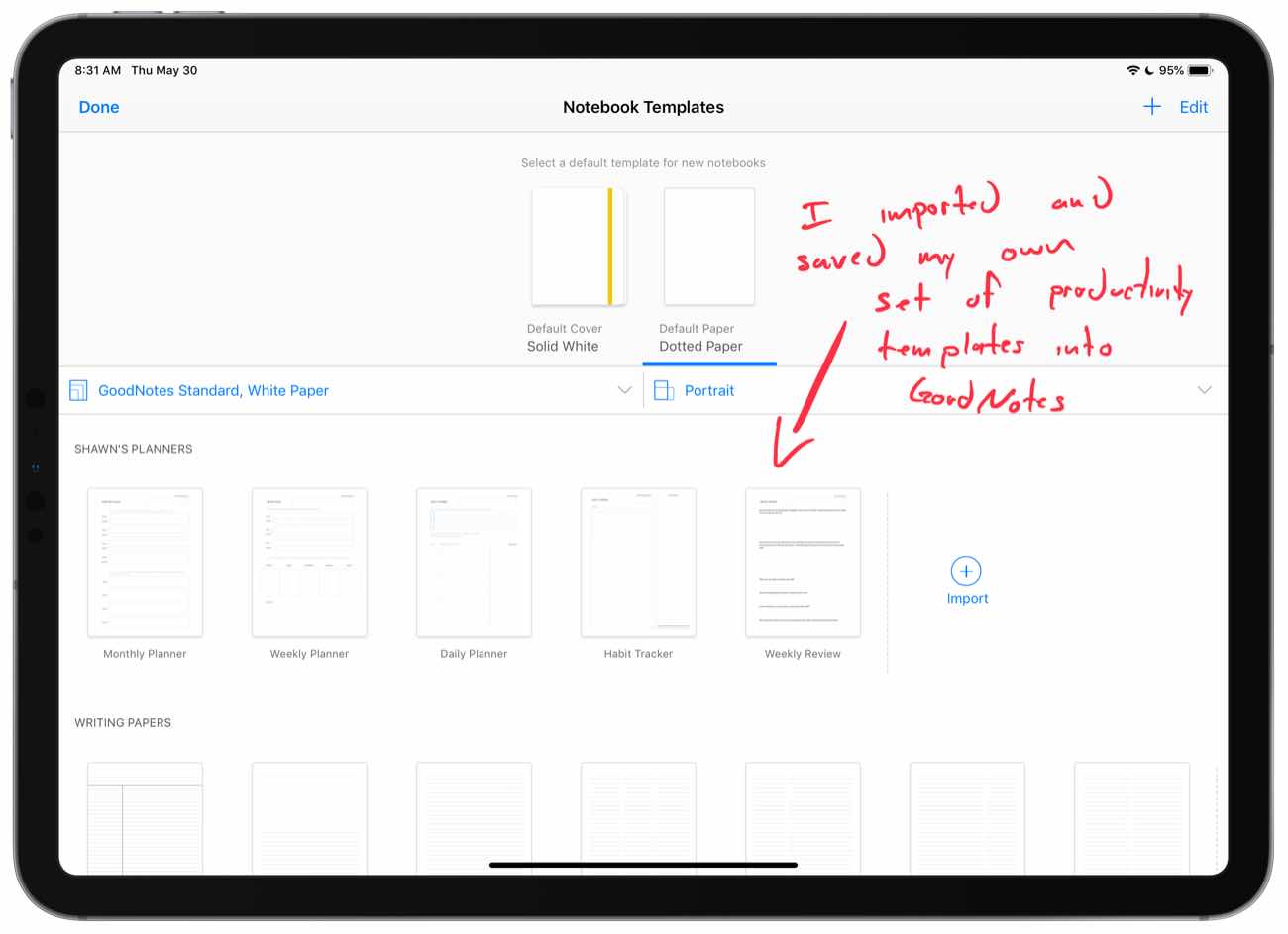
With my new templates in place, I then created a new notebook in GoodNotes and titled it with a similarly original and unique name: Shawn’s Planner.
GoodNotes makes it incredibly simple to use these custom page templates within your notebook.
You can literally build your own Notebook as you go by adding pages on the fly and changing the template of any page to the one you want to use (from any of the custom ones or using the built-in page templates that come with GoodNotes, such as a dot grid layout).
In a minute, I’ll share about why this build-your-own approach is so great, but first I want to explain what my day-to-day workflow looks like with GoodNotes on the iPad.
I start my weeks and my days by opening up Things and GoodNotes side by side in split view.
I love how the iPad enables this simple, focused workflow thanks to its multitasking and split view features.
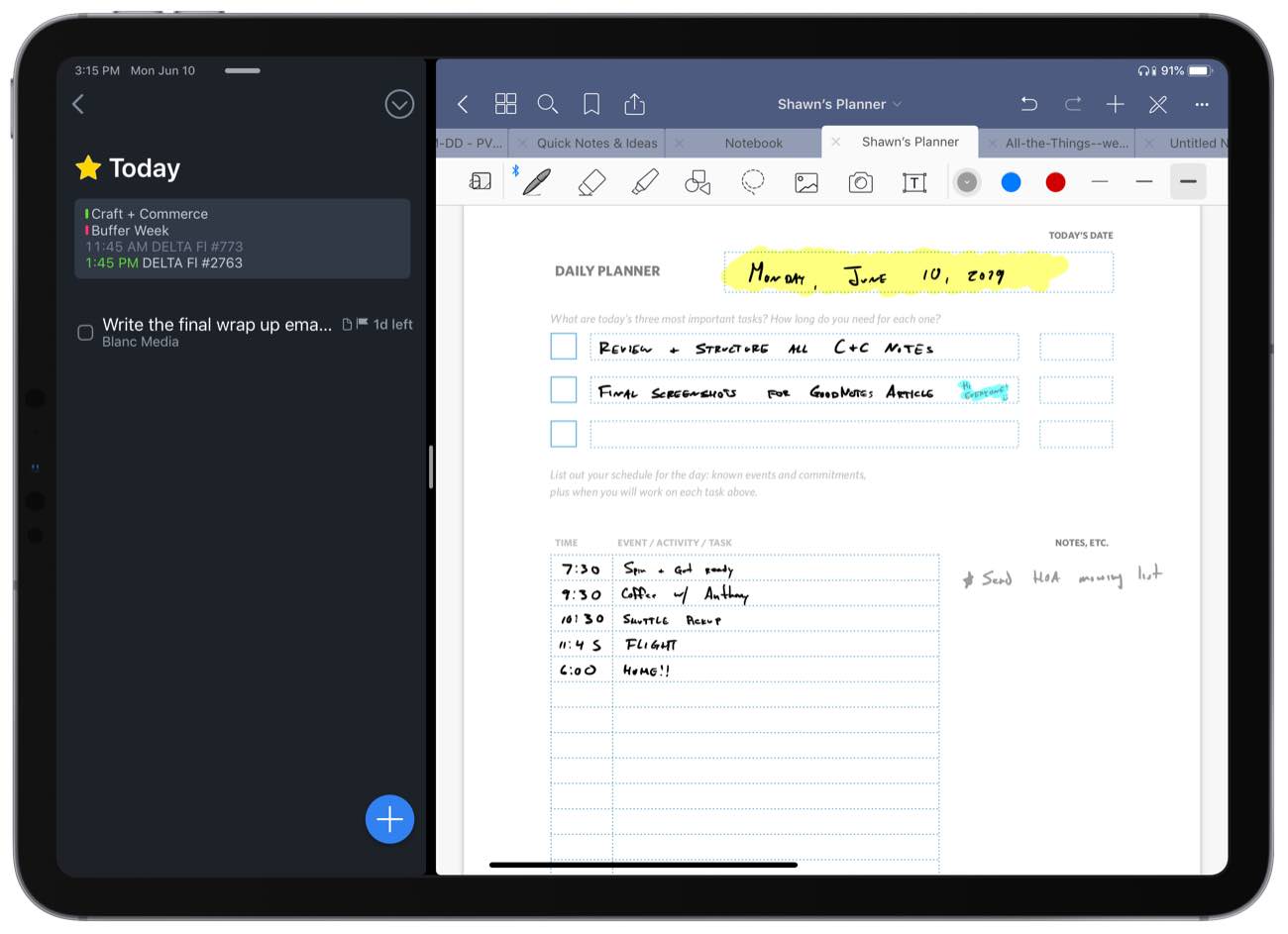
For my weekly plan — which I usually do on Sunday afternoons or evening — I use the Upcoming view in Things to see all the upcoming tasks and calendar events that are due in the next week or so. I will then reference those as I fill out my Weekly Planning template in GoodNotes and map out my areas of focus and my most important goals for the week.
Then, for my daily planning, I use the Today view in Things in order to review any tasks that are due today along with any events that I have on my Calendar.
With that in view, I will then hand-write my day’s plan into GoodNotes. Listing out my most important goals for the day, along with my schedule of when I’ll be working on them.
After a few days, my Planner in GoodNotes began to look like this:

As you can see in the screenshot above, the notebook starts out with a Weekly Planner page, then several daily planning pages, and then a few dot-grid pages thrown in the mix during times where I needed to flesh out an idea or jot down some notes. Finally, it goes back to some daily planning pages, and then the weekly review page.
Regardless of the tools used — analog or digital — there are some very distinct advantages to this approach of hand-writing out your tasks and time management.
For one, it takes more time. Yes! That’s a good thing. It forces reflection and thoughtful considerations.
Secondly — and this is the big one — by mapping your tasks to your schedule, you're able to set aside the time you need to do what matters. I just cannot overstate how powerful this is as the fundamentally most predictable way to get important things done consistently.
In short: Your to do list should exist on your calendar.
Great question! Pre-printed notebooks help save time and energy because the “template” for what you need to fill out is already in place.
But I have never been a fan of pre-printed planners because they they are too constricting for me.
I like my ideas to have opportunity to spread out when they need to. That’s why I love jumbo-sized notebooks with dot-grid pages. On one page I can have my daily plan, and then on the next page an outline for a new article idea I have. And then the next page has notes from a phone call I was on. And then the next page I can begin the next day’s plan... Etc...
By using GoodNotes along with my custom templates, I can literally have the best of both worlds:
A bonus advantage with GoodNotes is that I can export individual pages (or groups of pages) as PDFs or images. This way I can take my weekly reviews and monthly habit trackers and save those directly into Day One as a sort of final resting place along with any additional notes I want to add.
GoodNotes also has very impressive handwriting recognition (OCR). You can use that OCR to convert your handwriting into plain text and to search your notebook(s).
This digital planning workflow is very cool and flexible. It has a lot advantages and is a great example of just how powerful and diverse the iPad can be. (And with the major enhancements to Apple Pencil support and draw latency in iOS 13, this toolset combo is only getting better over time.)
Regardless of the tools used — analog or digital — there are some very distinct advantages to writing out your tasks and schedule by hand.
For one, it helps facilitate more intentional thinking and planning. And, not to mention, you build a record of your days over time regardless of if that is through a stack of physical notebooks or an archive of digital note files.
What’s Included?This course includes more than just our template library. It also includes 8 screencast tutorials to show you exactly how to use the best features of GoodNotes such as handwriting search, notebook organization, export, drag-and-drop gestures, OCR, and more.
Our in-house library of two-dozen custom templates for productivity planning, organizing, ideation, note-taking, and more. Including meeting notes templates, bullet journal indexes and logs, daily habit trackers, monthly, weekly, and daily schedules, goal-setters, and more.
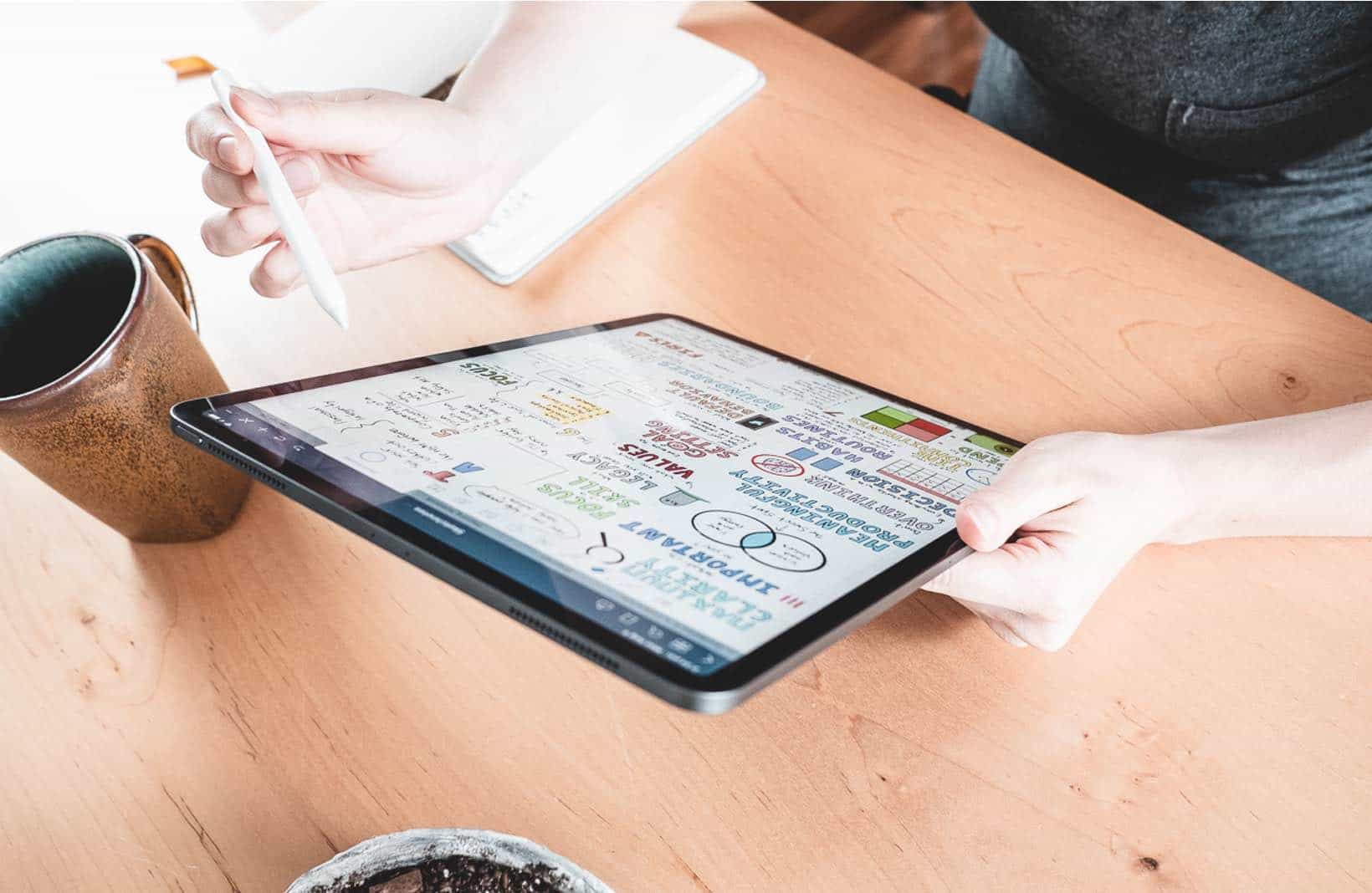
What's Included: Eight screencast tutorial videos; 23 digital template files; fully-edited transcripts; downloadable HD video files.
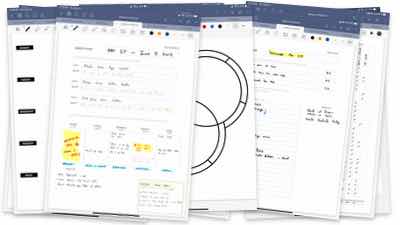
Template Library
20+ custom templates for productivity planning, organizing, ideation, note-taking, meeting notes, bullet journal indexes and logs, daily habit trackers, monthly, weekly, and daily schedules, goal-setters, and more.

Introduction
Welcome to Learn GoodNotes! Here is why we love this app and what you can expect from the course.

Uses for GoodNotes
Practical examples and scenarios perfect for analog note taking.
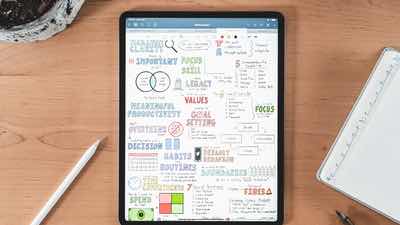
GoodNotes Interface
Your compass for navigating the GoodNotes app and knowing where everything is.

Tools Overview
Everything you need to know about the tools in your GoodNotes toolbox.

Tips & Tricks
Drag-and-Drop, gestures, and other GoodNotes superpowers.
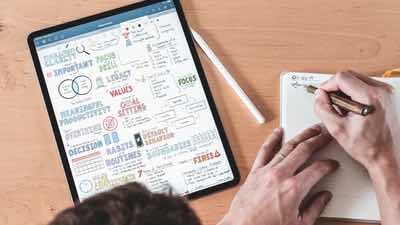
OCR Exporting
Leveraging the Optical Character Recognition to quickly find notes across your notebooks and/or export your hand-written notes as plain text.

Notebook Management
Everything you need to know to keep your GoodNotes library organized.

Recommended Settings
There are a lot of little details and options within GoodNotes. We'll show you the essential ones to help you make the most of your note taking.

Using Custom Templates
How to use PDF files as your own library of custom templates for planning, ideation, and more.
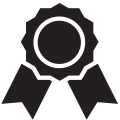
Your access includes the following:
Downloadable PDF files of all custom templates.
Eight on-demand video screencasts.
Downloadable HD video files for offline viewing.
Transcripts of all video lessons.
Lifetime access.
30-day, money-back guarantee.
Many of our 14,000 customers have purchase multiple courses from the TSS library. If you want to skip ahead, you can also save over $600 in the process. Buy the full library of our popular courses that cover Productivity, Idea Development, Time Management, Habits, and more.
The Complete Training Bundle includes all 9 of the TSS video courses: Simple Habits; Timeblocking + Time Tracking; All the Things; Mastering Mind Maps; Learn Ulysses; Day One in Depth; Learn GoodNotes + Templates; The Productivity Flywheel; and To Obsidian and Beyond. A total value of $1,226. You save over 50% when you buy the complete bundle for just $597.

Hello there! My name is Shawn Blanc, and I run The Sweet Setup.
We’re here to help you make the most of your time and attention. We do this by testing and finding the very best apps for your Mac, iPad, and iPhone.
We also know a lot about the ideal workflows and best practices for how to use those apps. That’s why we’re visited by hundreds of thousands of readers every month and we have been featured in and referenced by sites such as The New York Times, Inc., MacStories, and Forbes.
When in comes to my short list of essential iPad apps, you will find GoodNotes. I have been using this app for years as my go-to for any sort of PDF editing, note taking, sketching, and more.
GoodNotes is classy, well-designed, reliable, and intuitive. It just works! And we highly recommend it for anyone who uses an iPad.
Our, in-depth video course covers every function and feature found within GoodNotes. Moreover, you’ll get access to our entire library of custom templates that will help you increase productivity and get more organized.
— Shawn
P.S. Already know you want the course? Click here.
Our Work Has Been Featured In...
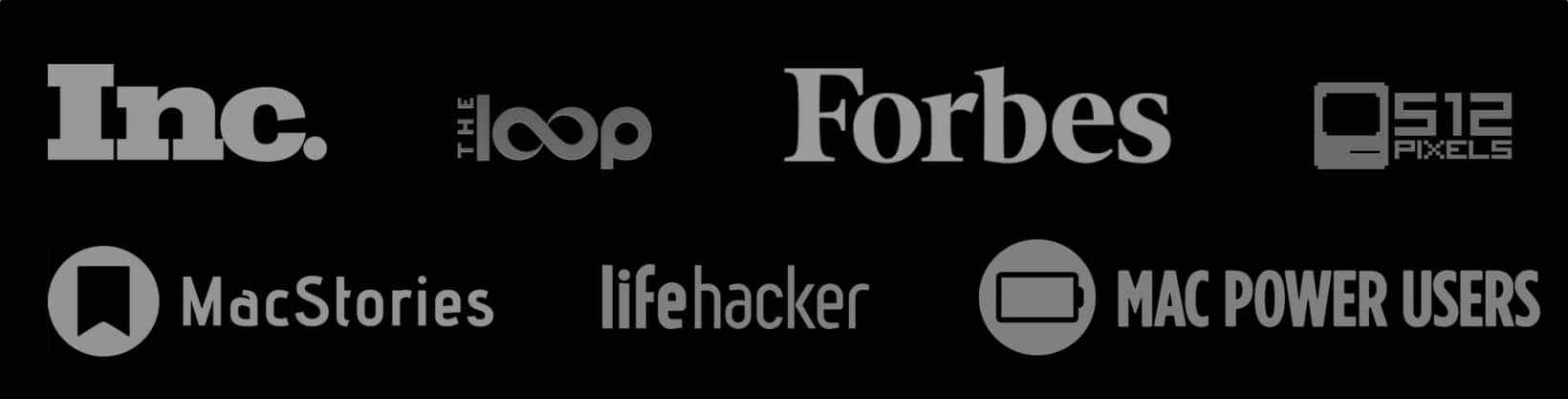

As the hardware and software mature, the iPad has become an easy-to-use, portable, distraction-free computer capable of just about any task or responsibly you throw at it.
The more comfortable and proficient you get at using the iPad, the more time you can save and the more organized you can be.
There are many must-have iPad apps. And GoodNotes is chief among them. It is full of delightful details and useful, thoughtful features.
But, in my opinion, to really get the most out of GoodNotes, you’re going to want to use custom templates (for things such as planning, scheduling, brainstorming, taking notes, and more).
Using templates take things to the next level...
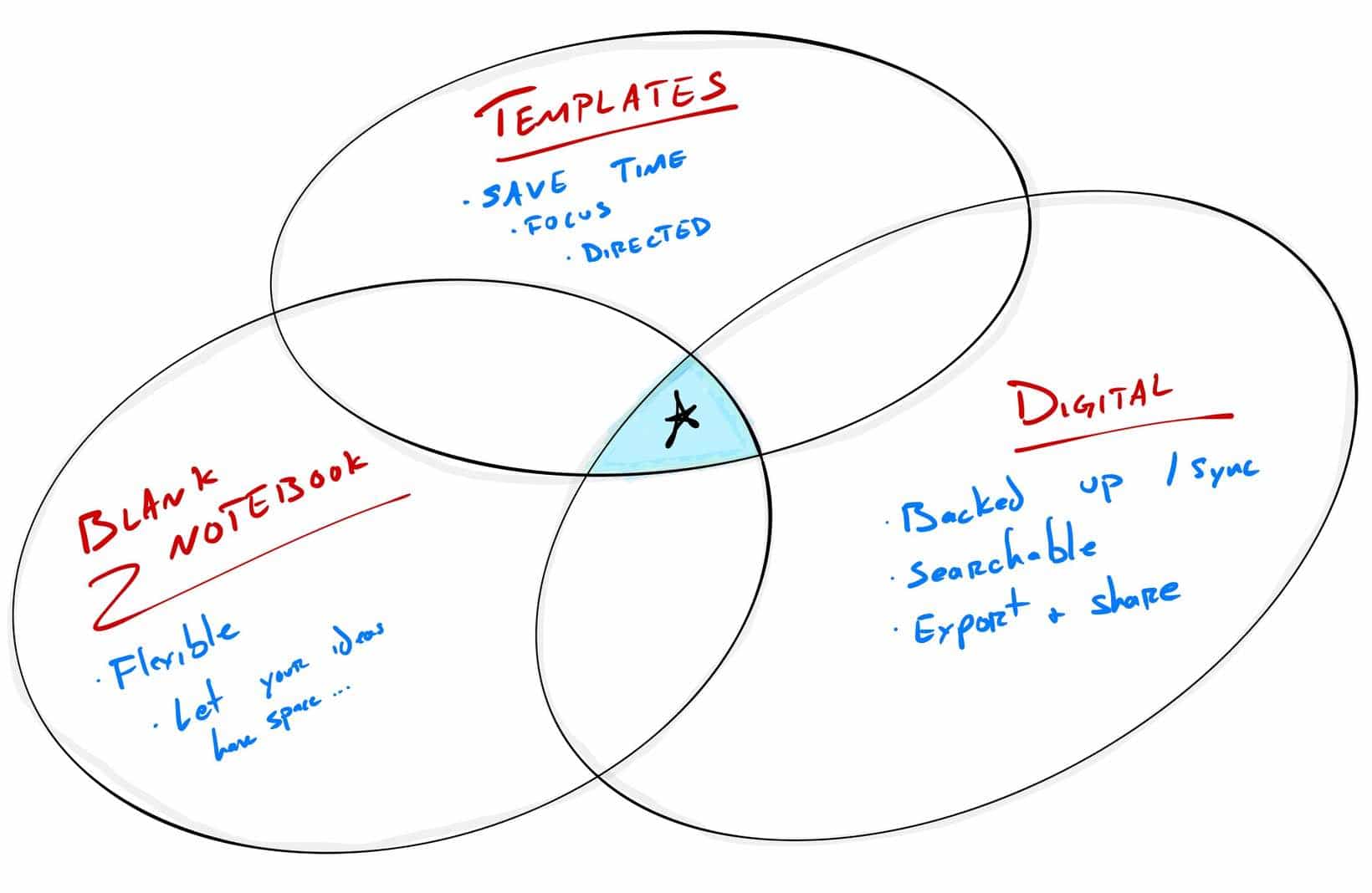
With digital templates, you get all the advantages of a custom-printed planner. Custom-printed planners are great for a few reasons: They help you to stay focused and moving forward. They remind you of the right things to be focusing on at the right moments. And they lower the activation energy needed to get started.
But with a physical planner, you are constrained to the order and the structure of the printed and bound pages.
Not so with a digital planner! You can insert any page at any spot. And you can move those pages around. It is the best of both worlds…
All the freedom and flexibility of a “blank” notebook. Combined with all the time- and energy-saving benefits of a pre-built template that you don’t have to think about.
Moreover, with a digital notebook, you get additional advantages:
And! You still get to hand write your notes using the Apple Pencil. Boom!
GoodNotes is the best app for handwriting and note taking on the iPad.
Use your iPad more and improve your organization and productivity.
Save time and focus with custom templates.
Enjoy the benefits of combining digital and analog.
Enjoy this screencast video tutorial that is from the course. Here you will discover how to manage your notes, notebooks, and folders in GoodNotes
Press the button below to get instant access to all the course videos plus all our custom templates... 👇
A: Yes! You get 30 days to check out the course, which is more than enough time to go through all the material. If, for any reason, you’re not completely satisfied just let us know and we’ll be glad to give you a full refund right away, no questions asked.
A: You will get immediate access to all the videos and the custom templates as soon as you sign up. The website is easy to use and navigate, and works great on desktop, iPad, and iPhone. You also will be able to download all the videos in HD format for offline viewing, and we include professionally edited, full-text transcripts of each video as well.
A: All of us here at The Sweet Setup. Our goal is to help you make the most of your time and attention. We do this by researching the very best apps for your Mac, iPad, and iPhone. But we also know a LOT about workflows, staying focused, and best practices. That’s why we’re visited by 500,000 readers every month.
With Learn GoodNotes, we’ll teach you how to get the most out of the best handwriting and note taking app out there, and we'll also give you some best practices for how to use it to stay more organized, focused, productive, and creative.
A: Glad you asked! Here are some real-life examples from me (Shawn Blanc) and my team for how we have used GoodNotes on our iPad:
A: The templates were designed by yours truly (Shawn Blanc) based on my own personal needs and research related to productivity and planning. I also included several additional templates for different needs related to note taking, journaling, and productivity.
A: Yes! There sure is:
Please take a month to check out the class. If, for any reason, you’re not completely satisfied just let us know and we’ll be glad to give you a full refund. No questions asked. It’s zero risk on your part.