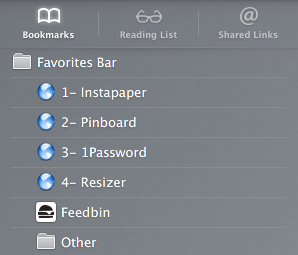Quick tip: Use keyboard shortcuts to trigger bookmarklets in Safari on OS X
While I use the most-excellent Pinboard to store tons of bookmarks, I do keep a small collection in my browser of choice, Safari:
The first four are actually bookmarklets, or little bits of javascript that trigger actions:
- 1- Instapaper — This bookmarklet will send the current tab to my read-it-later service of choice.
- 2- Pinboard — This bookmarklet will save the current tab to my Pinboard account.
- 3- 1Password — This one will take the open tab and open it in 1Password’s in-app browser. I use it often on iOS, as getting to my 1Password logins are a little harder on the go than on OS X.
- 4- Resizer — This tool is the newest in my little collection. It will take the current tab and add options to see it at mobile sizes. It’s great when QA-ing responsive sites at work.
On iOS, firing any of these involves opening the bookmarks window in Mobile Safari, navigating to Favorites and tapping on what I need.
As one might imagine, it’s a lot faster on the Mac. Hitting CMD+1 in Safari will open the first item in the bookmarks bar. Hitting CMD+2 will open the second, and so forth and so on, all the way up to the number 9 if you wish.
(There’s hope for Chrome users, but the solution isn’t as elegant as in Safari.)
You will have surely noticed that my bookmarklets are named starting with a number. While it’s not necessary, it makes it easier for me to glance at the bookmarks bar and know what shortcut I need to hit to send my current tab to whatever service I want.
Find more Quick Tips right here.